Quantity is a small term but most of the time it plays a major part in the E-Commerce store. The interesting part is that when the store owner sets the rules on the quantity of the product to increase the sale. e.g Product A can be purchased for a minimum of 3 quantities. Using Minimum and Maximum Quantity for WooCommerce plugin, you can also set such rules for the products on your WooCommerce Store.
Many store owners are selling their product x times more by just setting such simple rules on the quantity of the product. If you also want to start selling like them then purchase the Minimum and Maximum Quantity for WooCommerce plugin and install it on your site and start using it.
Once purchased, you will get the link to download the plugin copy in an email. Install the plugin on your store using the downloaded zip file and activate it. This plugin will only work if you have the WooCommerce plugin installed and active on the website.
Settings – Minimum and Maximum Quantity for WooCommerce
Once the Minimum and Maximum Quantity for WooCommerce plugin is installed and activated on your site, three options will get available in the Product Data Meta Box -> Inventory Tab if your product type is Simple.
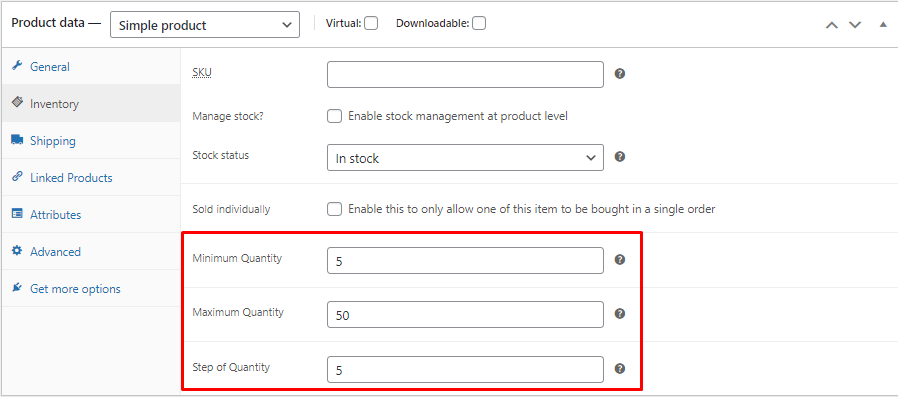
As shown in the above screenshot, Minimum Quantity, Maximum Quantity, and Step of Quantity fields are set to 5, 50, and 5 respectively. This means the product can not be purchased with lower than 5 quantities and higher than 50 quantities and the step of increment/decrement will be 5.
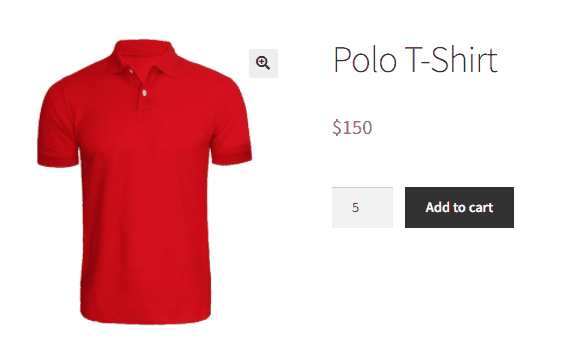
All these checks will be done on the Cart & Checkout page as well. So if some customer tries to change the quantity on the Cart or on the Checkout page then it will not allow adding the product more than the set rules.
As we saw the options for the Simple product type, all these options will also be available for the Variable Product type. For different variations, different minimum and maximum rules can be applied.
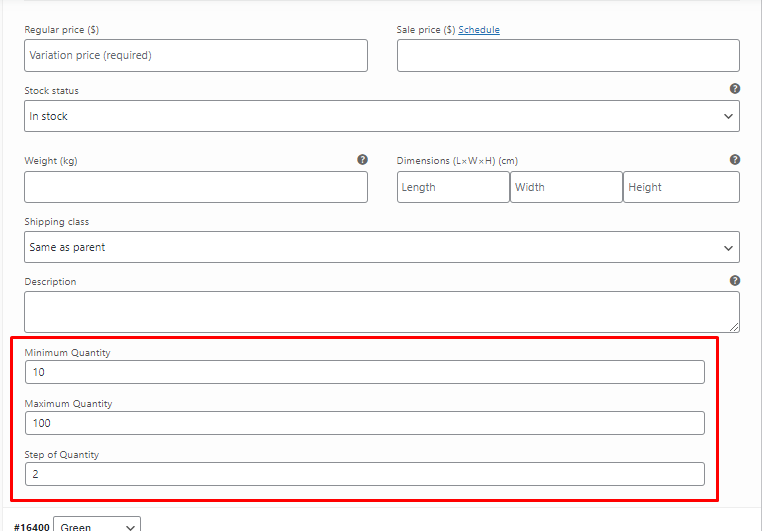
Apart from the settings available on the Edit Product page, there are many other options available on the WooCommerce-> Settings-> Minimum & Maximum tab as shown in the below image.

Using this option, one can set the rules at Cart level.
If you don’t want to allow the user to place an order unless the cart total amount comes between the Minimum and Maximum amount values.
If you don’t want to allow the user to place an order untell the cart total quantity comes between the Minimum and Maximum quantity values.
In the Message on Cart & Checkout page, it is possible to set the appropriate message to the customer if any rules don’t match. MIN_QUANTITY, MAX_QUANTITY, MIN_AMOUNT, and MAX_AMOUNT are the merge code that can be used in their respective fields to replace with the action value in the message to be shown to the customer.
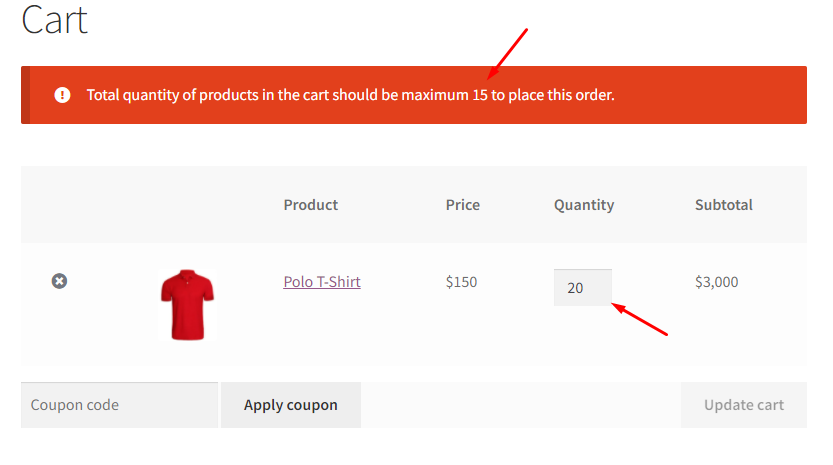
This will also remove the ‘Proceed to Checkout’ button from the cart page. If somehow the customers will try to visit the Checkout page then the below screen will be displayed to them.

This was all about the Minimum and Maximum Quantity for WooCommerce plugin. Now you know how the plugin works so it’s time to start applying the rules to the product’s quantity and I am sure that will increase your store’s revenue.
If you need any help with the plugin setup or if you have any questions or issues with the plugin then feel free to drop an email at kartechify@gmail.com. I will try to revert at the earliest.


