Creating something one by one is definitely a hectic task… Right? We always look for some solutions which can be used to make the job done in minimum time or possibly in one go. The same thing store owners of WooCommerce are facing with creating multiple categories for their WooCommerce products.
Currently, in WooCommerce, it is allowed to create only one category at a time. But by using Bulk WooCommerce Category Creator plugin one can easily create multiple categories in one go. At the same time, you can assign those categories to different products. Also, you can create categories in the Parent >> Child hierarchy.
In this post, we will see how to install this plugin on your store and from which page you can add multiple WooCommerce categories. If you already know how to install the plugin then click here.
Let’s first see the current view of the category from where you can create the category for your WooCommerce products. Go to Products -> Categories page. Below is the screen you will see.
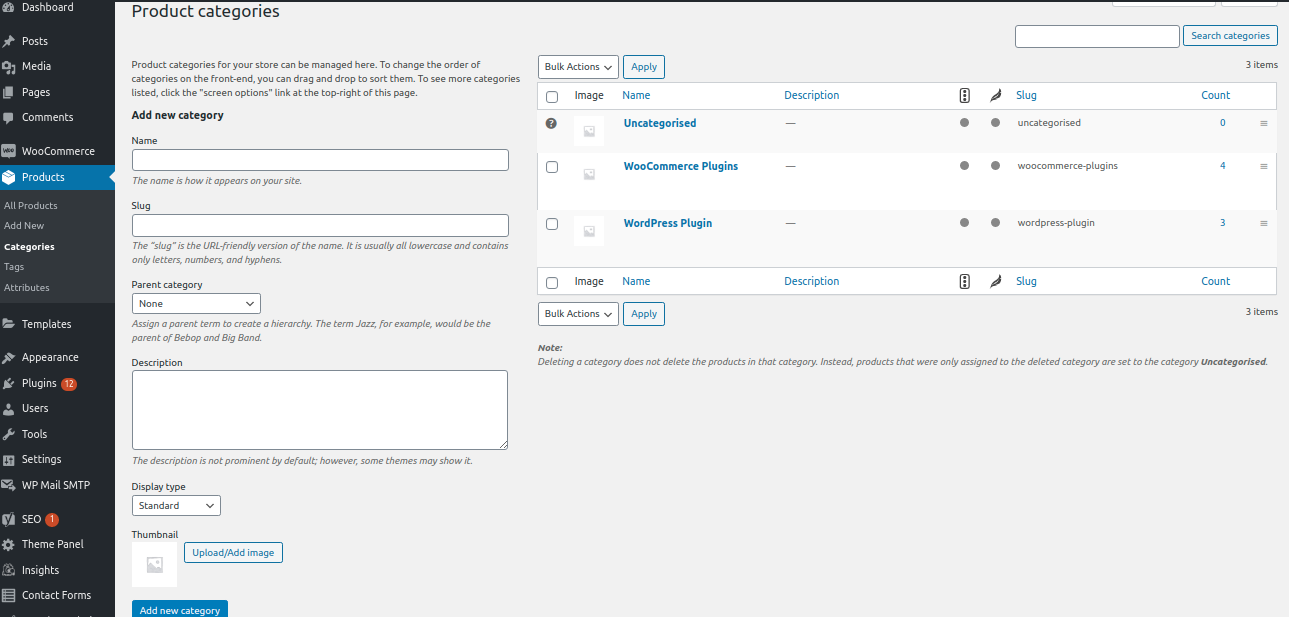
Here you can create a category by giving the Name, Slug, Parent Category, Description, Display type, and Image. As you can see on the right side of the screenshot, I have created WooCommerce Plugins and WordPress Plugins categories.
You are safe if your store has fewer numbers of categories. But if you have a number of categories of more than 100+ then adding it from this page will be a tedious and time-consuming task.
To save you precious time, I have created a plugin called Bulk WooCommerce Category Creator.
Once you purchase the plugin, you can follow the below instructions to install and activate this plugin on your website.
Install Bulk WooCommerce Category Creator
- Login to the admin of your website.
- Go to Plugins -> Add New.
- Click on Upload Plugin -> Choose file -> Select the plugin file.
- Click Install now and activate the plugin once it is installed.
Once you have successfully installed the plugin, you will see a new sub-menu called “Bulk Category Creator” under the Products menu. From this page, one can create WooCommerce categories in bulk. Below is the screenshot of the page.
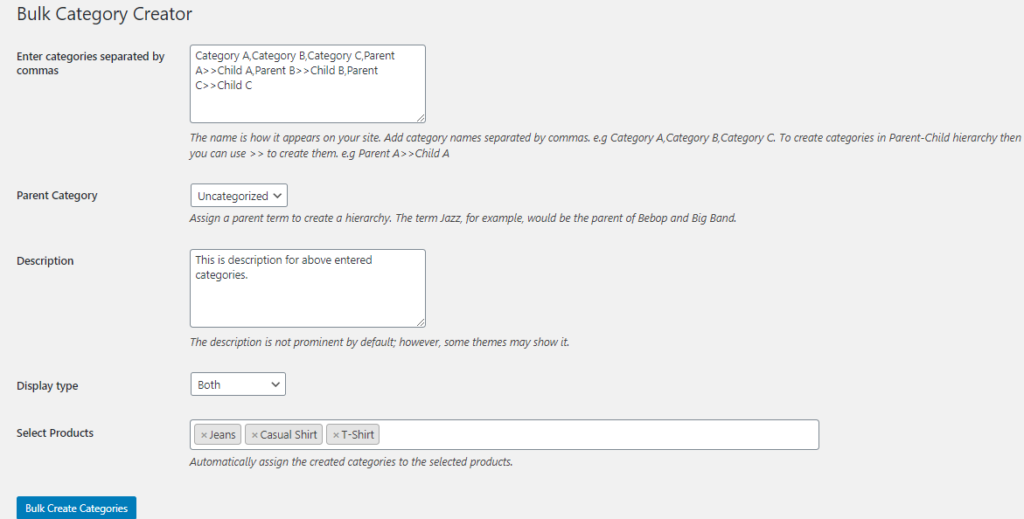
List of Features
- Create multiple categories in one go
- Create multiple categories in the Parent-Child hierarchy
- Create multiple categories and assign them to multiple products at the same time.
You can add multiple category names separated by a comma in the “Enter categories separated by commas” option. The categories which are entered in the ‘Enter categories separated by commas’ option will be created under the category selected in the Parent Category.
You can also give a common description for all these categories by adding some text in the Description field. Also, you can choose the Display type under which the categories will be displayed.
Let’s get deeper by taking an example. Suppose you are running a store in which you are selling clothes for Men, Women, and Kids. In this store, you sell multiple products and you want to categorize them by creating multiple categories as shown in the below screenshot.
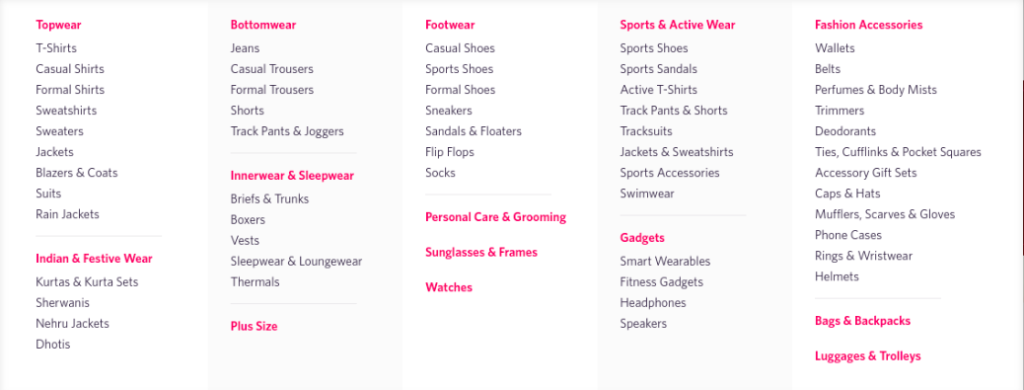
As you can see in the above screenshot, some of the categories are appearing in bold letters and some are being appeared under those bold categories. Let’s create the categories which are appearing in bold as parent categories.
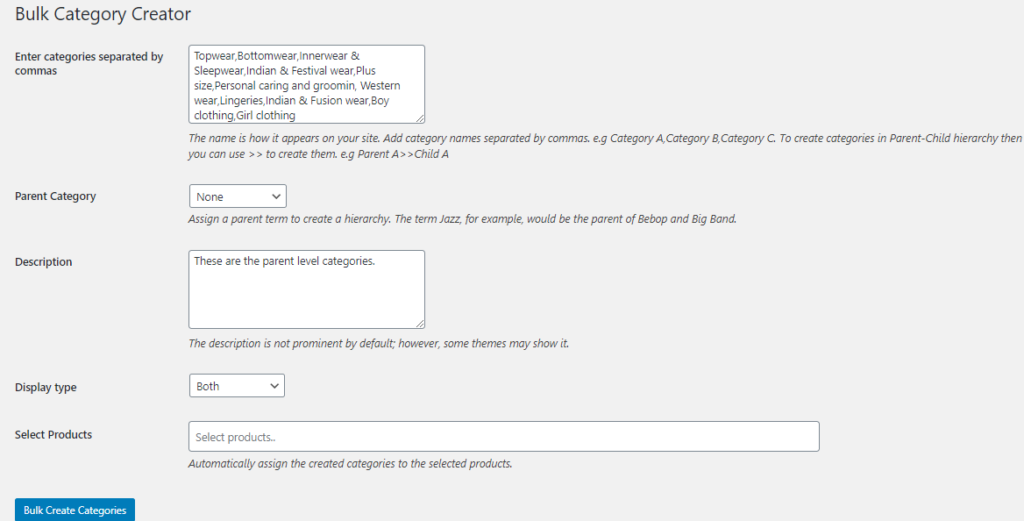
We have entered the name of categories which we want to create and we have selected ‘None’ in the Parent Category option so that these categories will be considered as the parent category. Also, we have added some text in the Description option.
Now let’s click on the Bulk Create Categories button and all the entered categories will be created on your website. Once the categories are successfully created, you can check the same by visiting the Products-> Categories page.
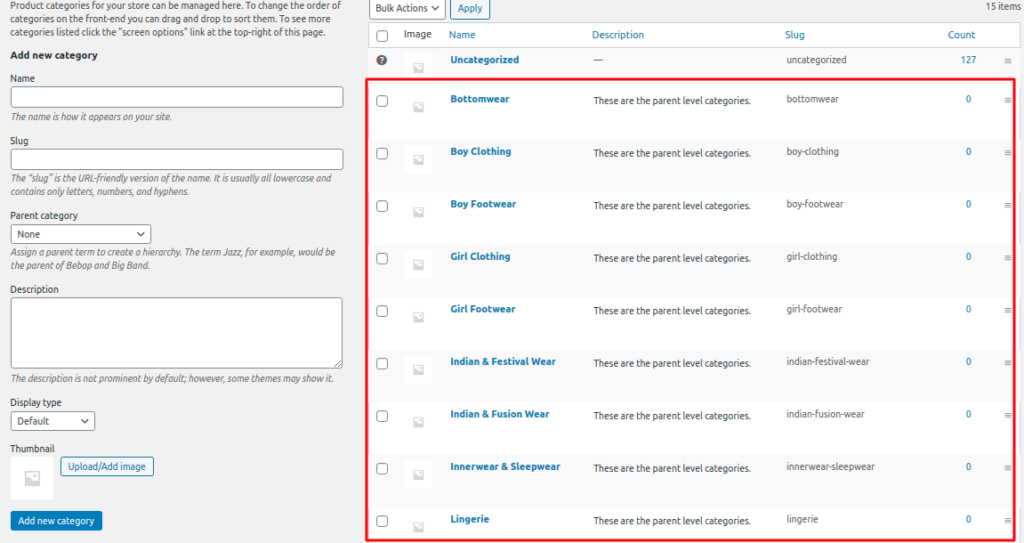
All the categories are successfully created on your site. If you will see in the Parent category dropdown then all the categories will be listed there as well. So if someone wants to create subcategories then they can do the same by selecting a particular category.
As you can see in the below screenshot, I have entered the name of subcategories that we want to create under the Topwear category.

Fill Description if you want and select Display type based on the requirements and click on Bulk Create Categories. I have selected Casual Shirt and T-Shirt products so the created categories will be automatically get assigned to these products. Once you will get a success message then visit the Products-> Categories page and you will see all the entered categories are created under the Topwear category.
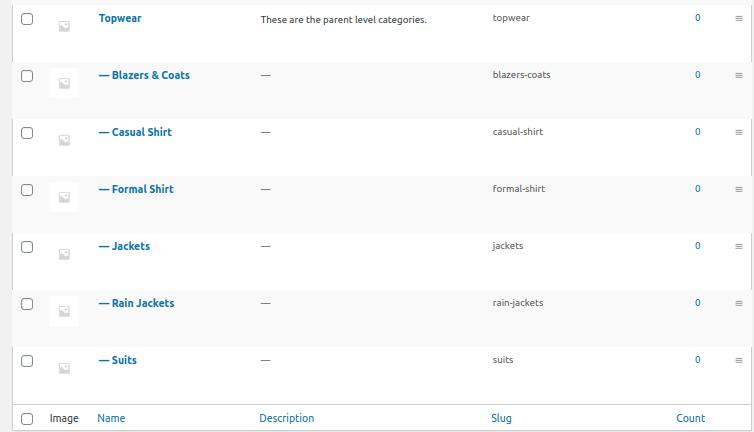
Create multiple categories in Parent-Child hierarchy
It is also possible to create categories in Parent-Child Hierarchy. You can use the Parent>>Child format to do the same. E.g Parent A>>Child A,Parent B>>Child B,Parent C>>Child C.
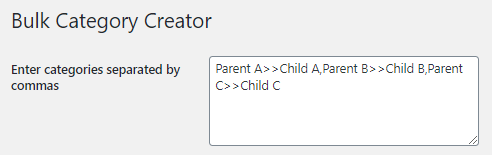
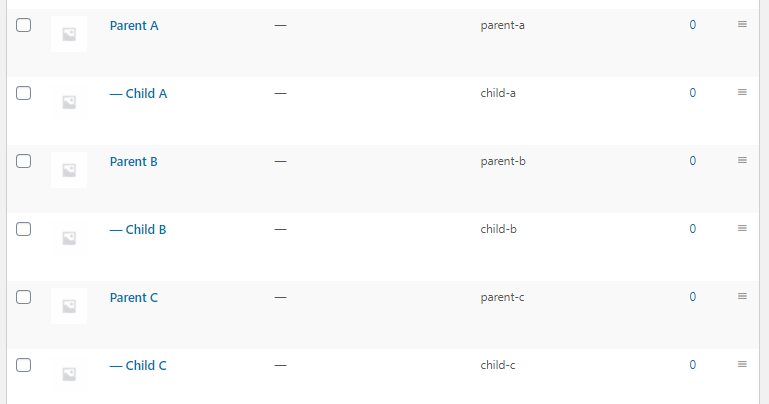
This way by using the Bulk WooCommerce Category Creator plugin you can create as many categories as you want on your site with less amount of time and effort. If you have any questions then feel free to write in the comment below. I will get back to you at the earliest. 🙂 Thank you for reading this post.
Bulk WooCommerce Category Creator
$29.00Buy Now

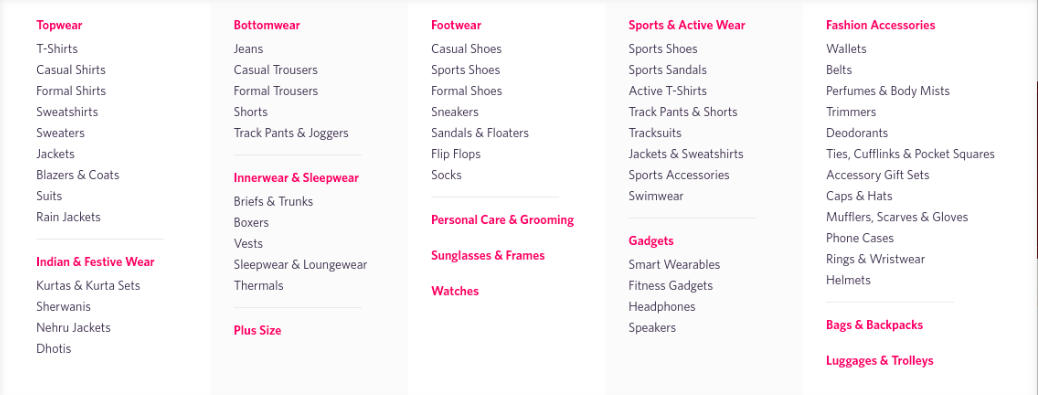
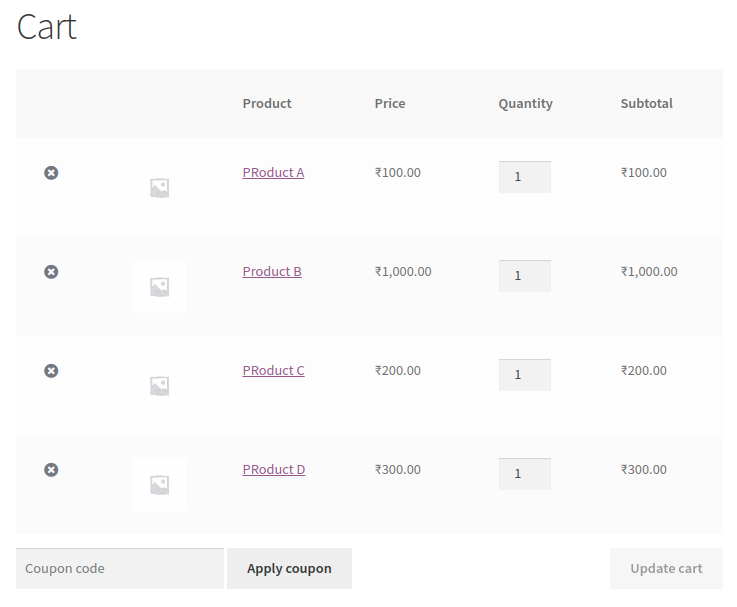
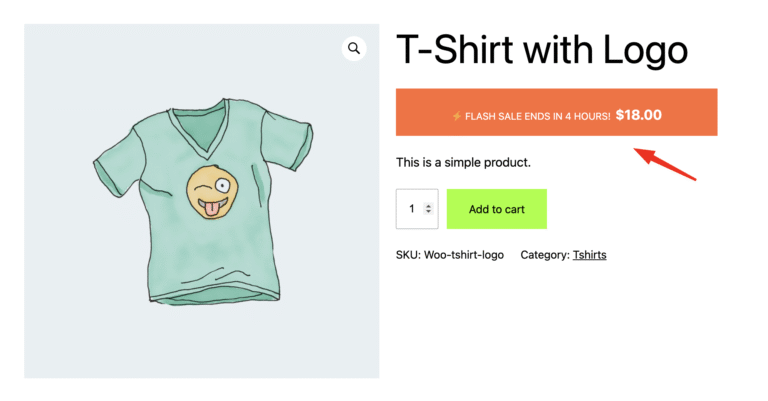
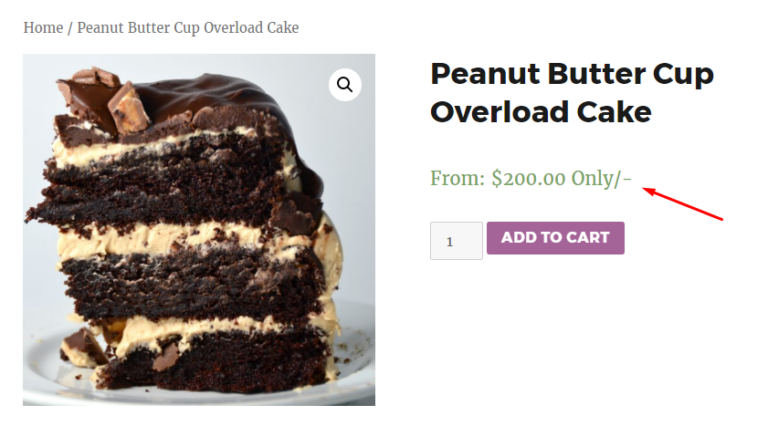

Awesome post! Keep up the great work! 🙂
Thanks. 🙂
Great content! Super high-quality! Keep it up! 🙂
Thank you 🙂
There is currently an issue whereby if the subcategory name is the same as another subcategory, it says that this already exist
Hi Larry,
I am assuming that you are trying to add categories in the Parent-Child hierarchy and trying to use the same category name in different Parent-Child hierarchy. If you will try to add category with the same name then it will show an error message that the category already exists.
I am having this same issue.
This issue is now resolved.
Is there a workaround for this issue by any chance?
Hi Shama,
This issue is now resolved.
Any plans to solve this issue?
Hey Johnny,
This issue is not resolved. Kindly use the latest version of the plugin.
Feel free to let me know if you face any issues.
Hi Kartik,
Thanks for your awesome plugin… I might have some added requirement for uploading the categories with its child and has different metadata. Would it be possible to do that?
The format would be something like this:
Parent A Category >> Child A category
Parent A Description >> Child A description
Right now, I think I have no issue on uploading the category with child, is just that adding some metadata (description, thumbnail) to each
I look forward to hearing back from you.
Regards,
Paul
Hi Paul,
You are welcome. 🙂
Currently, there is no plan to add such. But I will consider this improvement in future updates.
Great plugin!!, Saved a ton on time
What can we do if the subcategory has comma in the name?
You have that in your screenshot also – Ties, Cufflinks and Pocket Squares.
If I do
Men>> Ties, Cufflinks and Pocket Squares
It create Men as a parent category, Ties as Child of Men and Cufflinks and Pocket Squares as another parent category.
Hi There,
You can use the bwcc_separator filter that helps to change the separator from , to anything that you want.
Code –
// This function will change the separator from , to &// To create multiple create please use Category A&Category B
function bwcc_change_separator() {
return '&';
}
add_filter( 'bwcc_separator', 'bwcc_change_separator' );
Please let me know if that works for you.