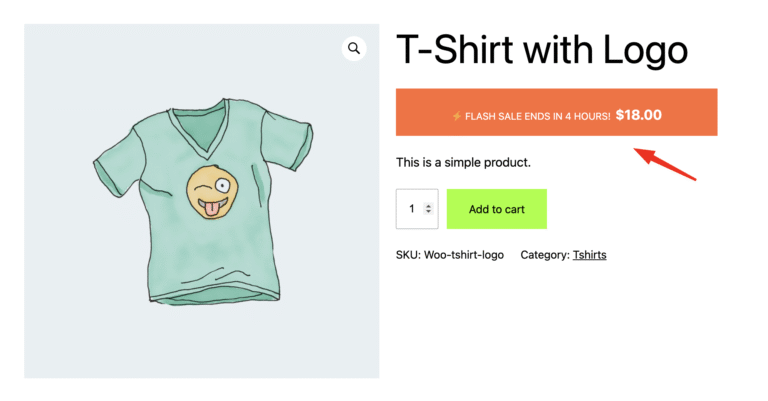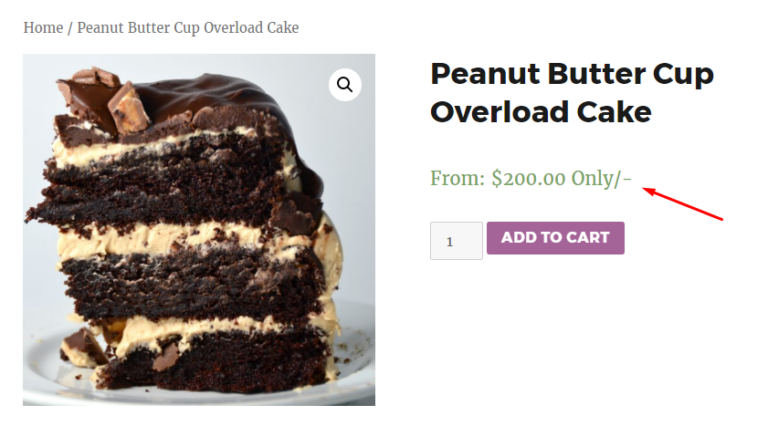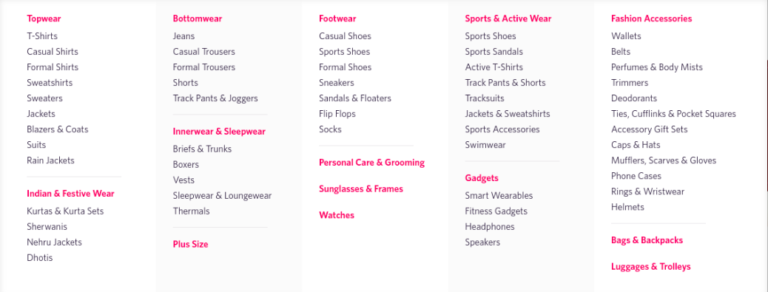What if you can choose the order of the WooCommerce products that are being displayed in the Cart of your customer and the back end order details page? Of course, that helps to improve the visibility of the cart and have a major impact on the customer’s user experience. Also, when you are viewing the order then it becomes easier for you to view it if products are sorted. Using this simple plugin called Sort WooCommerce Products in Cart and Order you can sort the products in the cart and order.
In this post, we will see how to use Sort WooCommerce Products in Cart and Order plugin and what all sorting methods are available in the plugin.
List of Sorting Methods Available
- Ascending
- Descending
- Price low to high
- Price high to low
- Product SKU – Ascending
- Product SKU – Descending
- Product Category – Ascending
- Product Category – Descending
- Product Category – Ascending – Order
- Product Category – Descending – Order
- Product Attribute – Ascending
- Product Attribute – Descending
- Menu Order – Ascending
- Menu Order – Descending
- Date – Old
- Date – Latest
- Popularity
- Rating
- Light Weight Product
- Heavy Weight Product
- Custom Field – Ascending
- Custom Field – Descending
You can purchase Sort WooCommerce Products in Cart and Order plugin from this page. Once purchased you will get a plugin zip file which you can install to your website from Plugins-> Add New -> Upload Plugin -> Choose file -> Select the plugin zip -> Open -> Install Now. Once installed, click on the Activate Plugin button.
Now Sort WooCommerce Products in Cart and Order plugin is installed and active on your website. You can view the plugin settings by visiting WooCommerce -> Settings -> Products -> Sort Products in Cart/Order tab and you will see the screen as below.
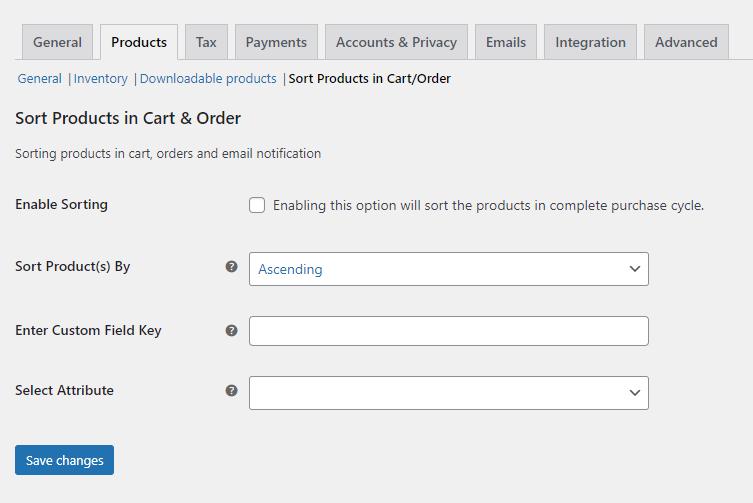
As you can see in the above screenshot, there are four options available on the page.
- Enable Sorting: This option is for enabling/disabling the sorting of WooCommerce products in Cart and Order.
- Sort by: This option contains eight various sorting methods that you can use to sort the WooCommerce products in the Cart and Order. Default is Ascending.
- Enter Custom Field Key:
- Select Attribute:
To enable the sorting of WooCommerce products in Cart and Order, select the Enable Sorting option and click on the Save changes button. This will by default sort the products in Ascending order as the default option in the Sort by is Ascending.
Let’s add some products to the cart and place the order to see how it looks on the cart and order page.
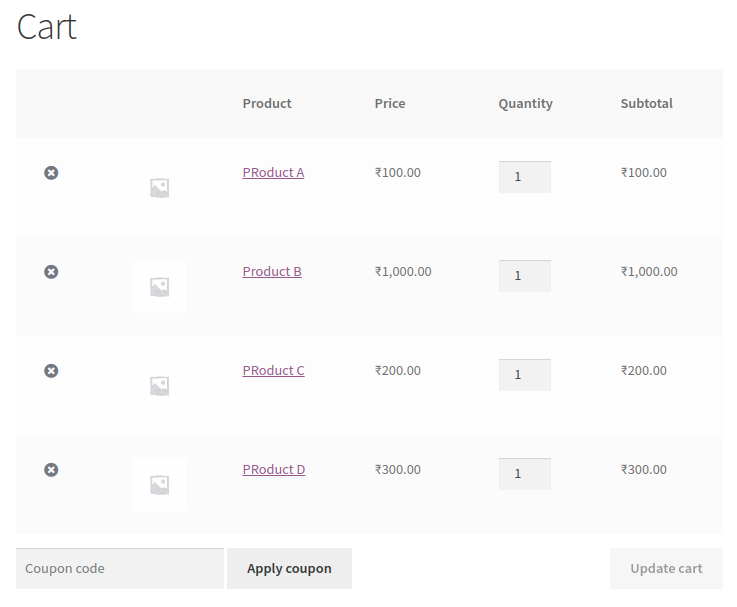
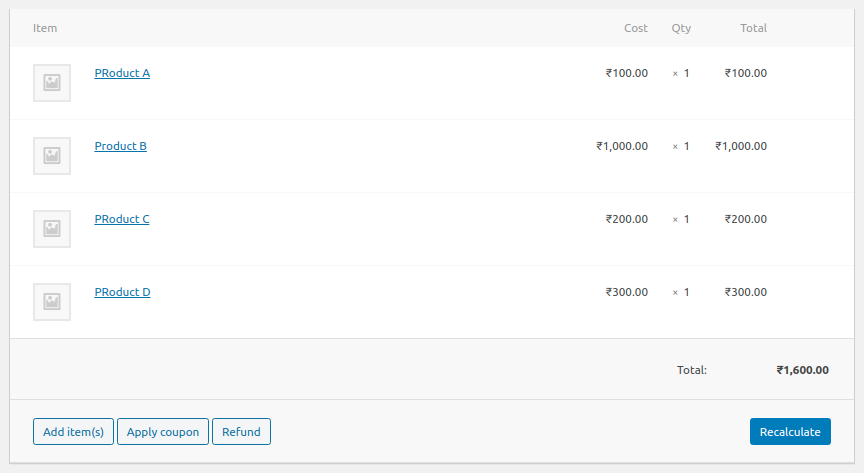
As you can see in the above screenshots, all the products are being shown in the Ascending order in Cart and Order.
Similarly, there are many different sorting methods available in this plugin and you can choose one of the available sorting methods to sort the products. In the below screenshot, you can see the list of sorting methods in the Sort by option.

Let’s see one more example by selecting Price High to Low sorting method. Select the Price High to Low and click on the Save changes button.
Once that is done, let’s add a few products to the cart and see how it is being listed on the cart and order page.
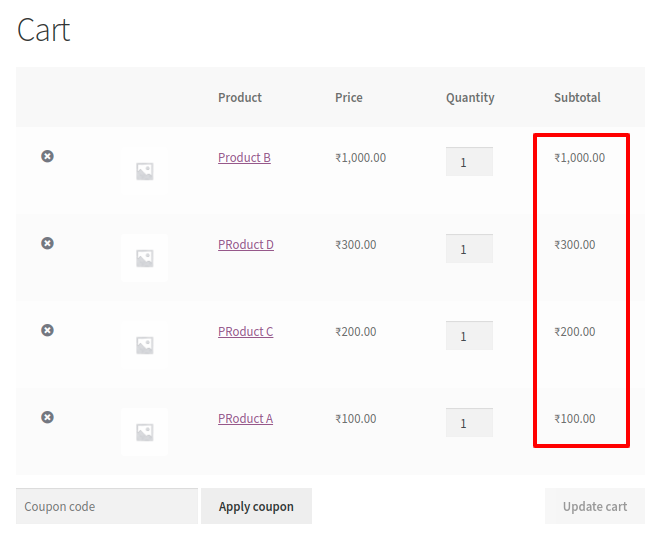
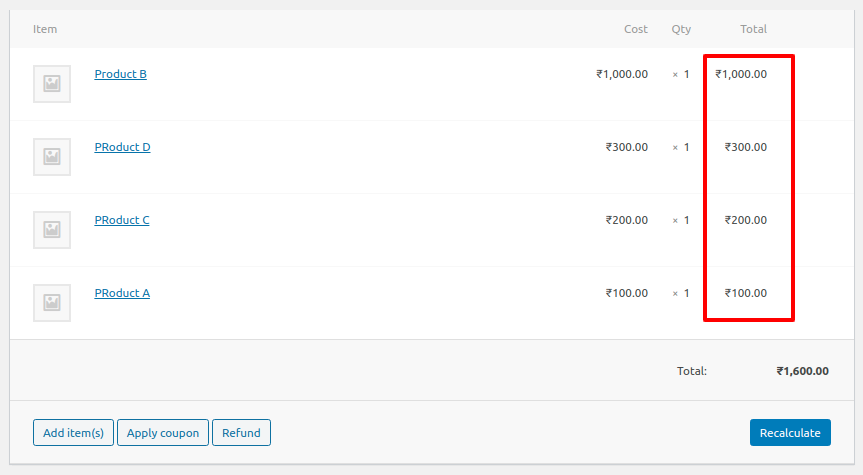
As you can see in the above screenshots that the products got listed according to High to Low Price.
The same way other sorting methods will sort the products in the cart and order. Let’s understand how each sorting will work.
Ascending: Listing the products by their name in ascending order.
Descending: List the products by their name in descending order.
Price Low to High: Listing the products by their price in low to high.
Price High to Low: Listing the products by their price in high to low.
Product SKU – Ascending: Listing the products in ascending order by their SKU.
Product SKU – Descending: List the products in descending order by their SKU.
Product Category – Ascending: Listing the products in ascending order by their category.
Product Category – Descending: Listing the products in descending order by their category.
Product Category – Ascending : Order: Listing the products in ascending order by product category’s order.
Product Category – Descending : Order: Listing the products in descending order by product category’s order.
Product Attribute – Ascending: Listing the products in ascending order by product’s attribute selected in the Select Attribute option.
Product Attribute – Descending: Listing the products in descending order by product’s attribute selected in the Select Attribute option
Menu Order – Ascending: Listing the product in ascending order of Product’s Menu Order.
Menu Order – Descending: Listing the product in descending order of the Product’s Menu Order.
Date – Old: Old product will be displayed on the top and newly created product at the end.
Date – Latest: Newly created product on the top and old product at the end.
Popularity: Most popular product will be displayed on the top which means the product in the cart will be sorted based on the popularity of the product.
Rating
Light Weight Product: Lightweight products will be displayed on the top and heavy products at the end.
Heavy Weight Product: Heavyweight products will be displayed on the top and light products at the end.
Custom Field – Ascending: Listing the products in ascending order of the product’s custom field.
Custom Field – Descending: Listing the products in descending order of the product’s custom field.
Conclusion
In this post, we have seen how easy it is to use the Sort WooCommerce Products in Cart and Order plugin to sort the products in cart and order of the WooCommerce store. This will improve the user experience of your customer and make it simple for you to view the products in order.
Sort WooCommerce Products in Cart and Order
$29.00Buy Now